WEM 4.1 to 4.2 upgrade pitfalls
Today I struggled a little with the update from WEM 4.1 to 4.2.
Normally the update process is pretty straight forward, as you can read here in Citrix edocs.
- Upgrade your Broker(s) by running “Citrix Workspace Environment Management Infrastructure Services v4.02.00.00 Setup.exe” with no changes to the installer.
- Upgrade the database
Start “Database Management”, click “Upgrade database”, insert your appropriate settings and hit “Upgrade” - Upgrade the Admin Console by running “Citrix Workspace Environment Management Administration Console v4.02.00.00 Setup.exe” with no changes to the installer.
- Upgrade the Agents
Make sure that no users are connected on your agent host (VDA). In case of MCS/PVS create new version.
Run “Citrix Workspace Environment Management Agent Host v4.02.00.00 Setup.exe” with no changes to the installer.
Run ‘C:\Windows\Microsoft.NET\Framework64\v4.0.30319\ngen.exe update’
Run ‘C:\Windows\Microsoft.NET\Framework64\v4.0.30319\ngen.exe eqi 3’
In my case after applying the update the admin console was no longer able to start.
The error showed up was:
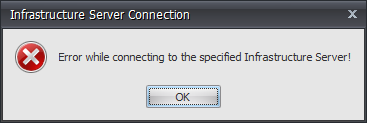
Luckily there’s an error log of the admin console in %userprofile% directory called “Citrix WEM Console Trace.Log”.
The content was not pretty clear on what was going on here, at least for me.
Checking/Unchecking the “Enable Debug Mode” in admin console was producing the same output in my case:
So I checked with ‘netstat -a’ if the server is listening on port 8284 which was not the case.
Next I checked if the “Norskale Infrastructure Service” service is up and running…
Jackpot! The service wasn’t running and after looking closer I saw that the “Log On As” collumn states “Local System”!?
After cleaning some spider webs in my brain I remembered that I configured a technical user which should run the service.
Next step is firing up the “Broker Service Configuration” console to check if everything was ok…
In my case nothing was Ok, all the configuration I did was gone :/
So I reapplied the configuration, saved it, restarted the service and baaaam we were back at work.
Maybe you struggle the same way than I did…
Cheers,
Markus