Quick Post: How to enable Citrix Connection Strength Indicator on Workspace App for Windows 2409 TechPreview
On Sep 30th 2024 Citrix published a small blog post about the new feature: Introducing the New Connection Strength Indicator: Say Goodbye to Connectivity Woes! – Citrix Blogs
Mac users are already enjoying the benefits of CSI, as the Workspace App version 2409 has already been released for them. Windows users will need to wait a bit longer, but as of recently (October 16), they have the option to download a Tech Preview of the Citrix Workspace App for Windows 2409.
In this post I will jump quickly thru the setup of the new Citrix Connection Strength Indicator (CSI) on Citrix Workspace App for Windows 2409 TechPreview.
The process is pretty straightforward:
1. Meet the prereqs:
VDA 2407 or later
VDA 2402 LTSR CU1
2. Download and install Citrix Workspace App for Windows 2409 TechPreview: Citrix Workspace app for Windows 2409 Technology Preview – Citrix
3. Configure CSI according to Citrix product documentation: Connection Strength Indicator on Desktop Viewer Toolbar (Technical Preview)
Hint: You’ll find the required ADMX/ADML files in the installation directory of the Citrix Workspace App 2409 under “C:\Program Files (x86)\Citrix\ICA Client\Configuration” (CitrixBase.admx + receiver.admx).
If you don’t want to fiddle with the admx/adml you can use the following registry settings to activate CSI:
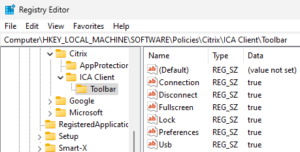
You can use the following .reg file:
|
1 2 3 4 5 6 7 8 9 |
Windows Registry Editor Version 5.00 [HKEY_LOCAL_MACHINE\SOFTWARE\Policies\Citrix\ICA Client\Toolbar] "Usb"="true" "Connection"="true" "Lock"="true" "Disconnect"="true" "Fullscreen"="true" "Preferences"="true" |
In the end you will come up with something like this:
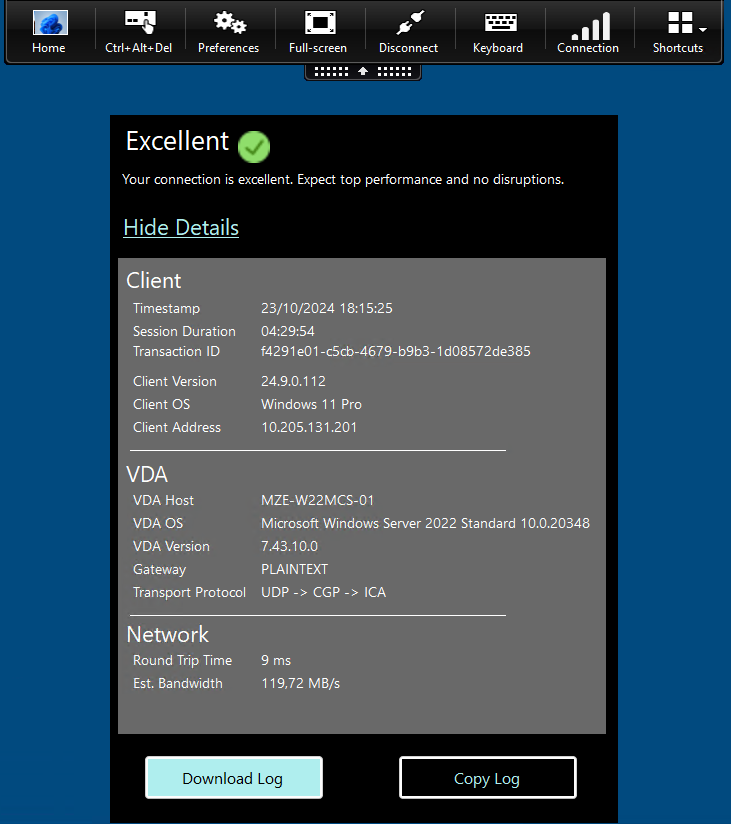
When we introduce 300ms latency it looks like this: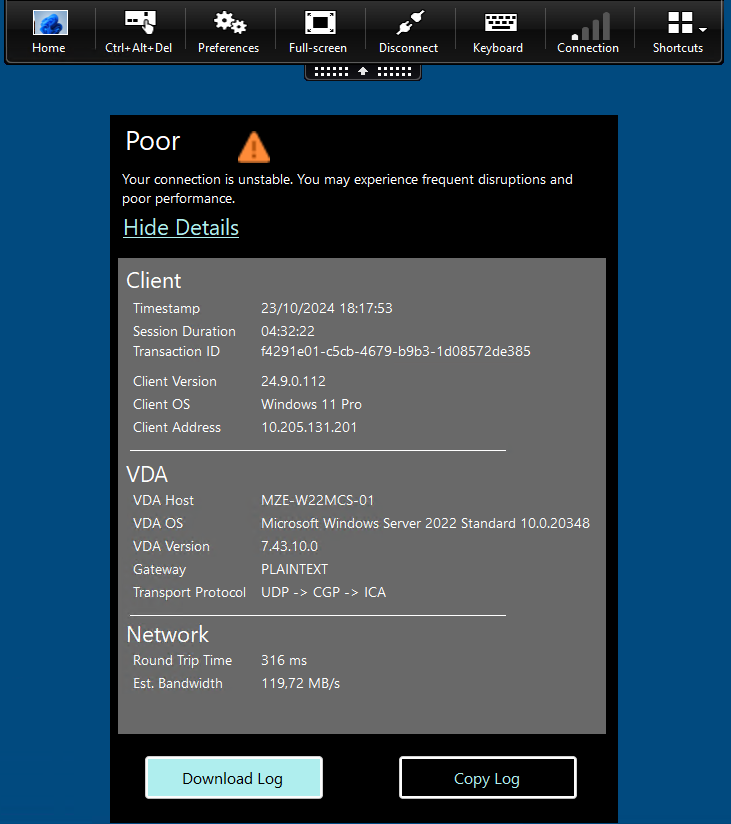
Quite nice addition to the Desktop Viewer Toolbar, isn’t it?